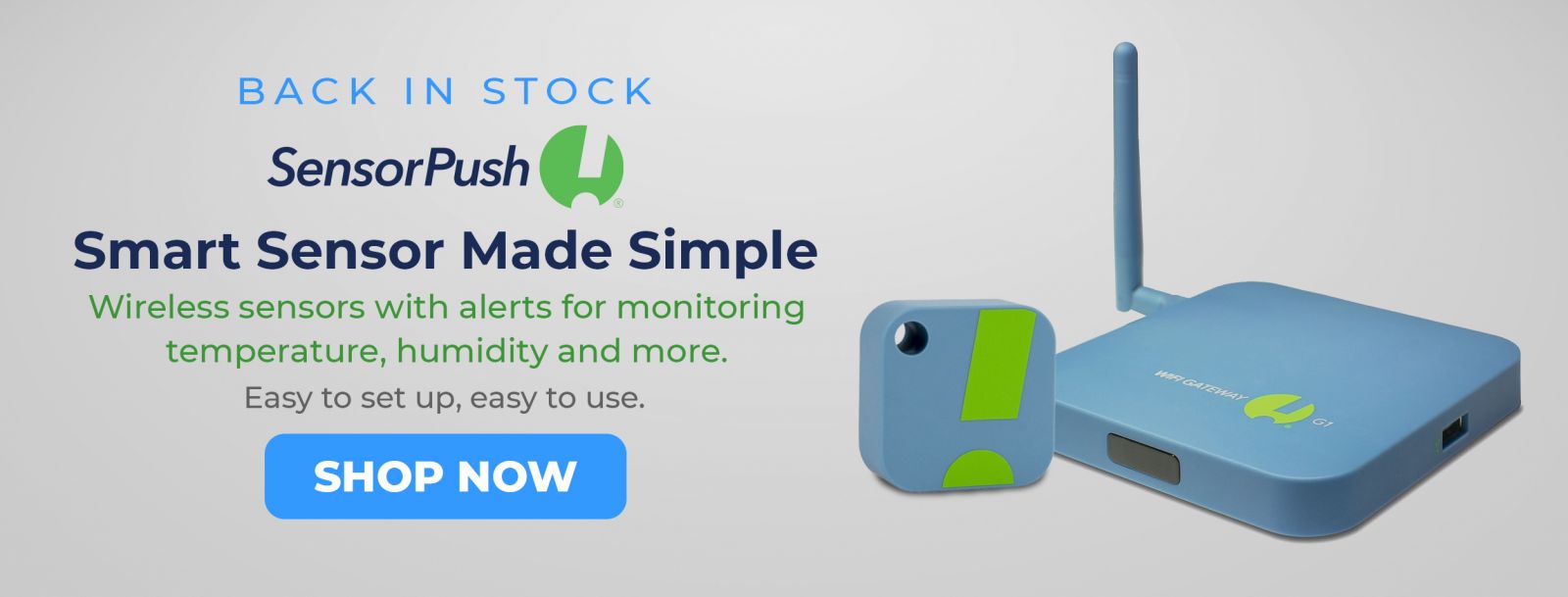SensorPush Sensor and Gateway Guide
The simple setup process connects your G1 WiFi Gateway to the internet, via WiFi or Ethernet and links it to your SensorPush cloud account. This account is included with the purchase of a G1 WiFi gateway and is easily created during setup. Once online, the gateway receives data via Bluetooth from any in-range SensorPush sensors and relays that information to our web-based service (a.k.a. "the cloud").
The SensorPush app can then retrieve the data from the internet, so you can access it from anywhere. As before, the system has been designed to be as flexible as possible. Multiple gateways on one account? No problem. Multiple phones monitoring one account? Of course. Just log each device in with the same email address and password and your data is instantly synchronized across devices for easy access by family members, employees, house sitters or anyone you wish.
Set-Up
How do I set up my new sensor?
- To set up a new sensor, download and install the application, after that open the app and click the "Add sensor" then hold your sensor against the screen until the app gets connected by moving into next screen. Learn More...
How do I set up my new G1 WiFi Gateway?
- Open the SensorPush app to the main screen (the main screen says "Devices" at the top) and tap the Add button. This is the same button previously used to add sensors. Now it will present you with a choice to add a sensor or a gateway. Tap the Add Gateway option. Learn More...
Alert
How do I configure alerts?
- Alert settings are found on the sensor settings page in the app. To access sensor settings, tap a sensor in the main list and then tap the button in the upper-right corner of the sensor details page. If the "Alert Me" toggle is enabled, you'll be notified whenever conditions leave this zone. Alerts are sent using notifications, which is the same technology news companies employ to send out breaking news alerts. Learn More...
Are there email alerts?
- You can activate email alerts if you are using a SensorPush G1 WiFi Gateway in conjunction with your SensorPush sensors. You can activate email alerts for the account using the web dashboard for the Gateway. Here is the link to the web dashboard: https://dashboard.sensorpush.com Once you log in, go to the settings icon in the upper right where you will find the option to activate email alerts and other features (e.g. change the password or the email address for the account). Also, the email alert system allows you to assign multiple email recipients to receive alerts. Learn More...
Calibration
Can I calibrate my SensorPush sensor? How?
- Yes, First you will need an accurate reference for temperature and/or humidity. Each value is calibrated separately and you can choose to calibrate one, both or neither as necessary. Calibration is only intended to correct for small variations (typically up to a few degrees or around 5% relative humidity). If you're seeing a bigger discrepancy than that while calibrating, please contact us, as that would indicate that there's a problem with either the calibration process or your sensor. Learn More...
Battery
I changed the battery in my sensor, so why is my Gateway not picking it up?
- It's possible that you just need to temporarily restore Bluetooth functionality to the app. Check to see that your mobile device's Bluetooth is ON. Next, Open the app, and from the main screen (the screen with the word "Devices" at the top) select the button in the top left to open app settings. Once in-app settings, you'll notice a section called "Configuration" with a switch for Bluetooth. Switch it ON. Then, bring the phone into close range of the sensors (e.g. same room). This should help wake them up and put the sensor device fully into its regular power mode. Learn More...
How long will the battery last?
- The battery in the HT1 sensor device generally has a 1 to 2-year lifespan, often closer to two (more in warm conditions and less in extreme cold), but there are a few details to consider when changing it. Learn More...
How do I change the battery?
- The easiest way to open the case is with an old credit card or similar plastic card. Hold the sensor with the back facing you (the side with the seam) and with the text upright. Then slide the card along the top edge to the left side and pry outward and the back cover will come off. The circuit board will then come out on its own. It's positioned by two plastic pegs but is only held in by the back cover. The battery is on the back of the board. It's a CR2477 lithium coin cell. The + side of the battery should face away from the circuit board. Learn More...
Data Storage
How do I export my data from the app?
- Data can be exported from the app as CSV format, which can be opened in Excel and many other data software platforms. If you tap a sensor in the "Current Conditions" home screen, you're taken to a screen with details about that sensor. Scroll all the way down below the graphs to the bottom of that screen. There you will find a button that allows you to download all the data as a spreadsheet in CSV format which works with Microsoft Excel and other spreadsheet software. Learn More...
How many days of readings can the sensor store? And what happens after that?
- Both the sensor and the app store data. The sensor automatically maintains a backup of the most recent 20 days of readings, so while you are away from the sensor, it will continue to record the conditions. When the sensor reaches 20 days, it starts to overwrite the oldest data points. Once the data is picked up by the app, then that data is stored indefinitely by the app on your mobile device and cloud. Learn More.
Signal Range and SensorPush Products
Customers frequently want to know if a sensor's signal is strong enough. They want to know if the signal will reach from the location where they place the sensor to the location of the receiver such as a Bluetooth 4.0 compatible smartphone or the SensorPush WiFi Gateway. The most reliable measurement of range for a transmitter like those on a Bluetooth device is referred to as "line of sight." This means wide, open-air space with no obstructions between the Bluetooth device and the receiver, not even glass. The reason line of sight is used as a way to evaluate signal range is because it is predictable testing set up. When we use the term "line of sight" on websites and in sales listings, it does introduce the possibility for confusion, though, because it is not immediately obvious that obstructions to line of sight can reduce signal strength. Obstructions are objects in the line of sight path, like a wall between a sensor and a receiver. Learn More.